Tips for getting the most out of your Audio Guide.
Access it from your phone
You can access this guide from your mobile phone.
access from the Internet
It can be viewed on any device with a web browser, although the design is optimised for use on mobile phones.
You have several choices to accompany you on your visit
Let us guide you through the rooms of the museum: Discover Room 1 then Discover Room 2
All of which can be accessed at any time from the Main Menu at the top right of your screen.
You can also choose your tour from the Tuna Boats Museum link at the top left of your screen.
If you are unlucky enough to get lost you can always blow the foghorn, a member of the crew will then come to meet you and guide you to safety.
Downloadable application
You can also download our Audio Guide as an app for Android devices from the Google Play Store. A version for IOS devices will also be available soon
Access via the link:AudioGuide - Tuna Boats Museum
Connectivity
The website and app versions of this audio guide require a mobile data connection. Wifi is not appropriate, as the museum is large, there are several dead spots in the building. We recommend that you use your personal 4G connection through your internet service provider.
Our audio guide is a thin client, so data usage should be low. One visit should not use more than 30 MB of data.
Listen to the content
We recommend that you bring your own helmet to use. For health reasons, we cannot lend helmets to our visitors.
It is possible to listen to the audio guide by placing your phone close to your ear, but please turn down the volume so that it does not disturb other visitors.
Follow your visit
The tour through the main rooms of the museum uses picture stops that follow the visitors' route through the museum.
Each stop has a photo to guide you on your audio journey.

Checks
The recording can be played back via a small player with start, pause and stop controls. You can also adjust the volume using the standard controls on your phone.
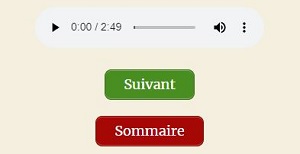
Below the audio player you will find two buttons. The green Next button will take you to the next step in your route. Once you have listened to the recording, you should select this option.
The red Summary button will take you back to the table of contents, the selection relating to your visit. This can be useful if you get lost or want to listen to a recording again.
Each audio recording is followed by a transcription. This is partly for the hearing impaired, but also for anyone who prefers to listen rather than read.